Getting Started
|
| It's easy to get started playing the best online poker games at the Card Room. You can play for free or for real money poker using the same software. Just click on this link and away you go! |
|
| HOW TO DOWNLOAD THE ONLINE POKER GAMES SOFTWARE |
|
1. Click on the Any Download Button Or Link.
2. Choose "Save this program to disk" and click "OK".
You will be asked to select a location to save the "LiveAction.exe" file.
3. Select a location and click "Save".
The easiest place to download the online poker games software is your Windows Desktop. If you have decided to save the program in a different folder, remember the exact location you saved it in.
Click "Save" once you have selected your location and the file will begin downloading. |
|
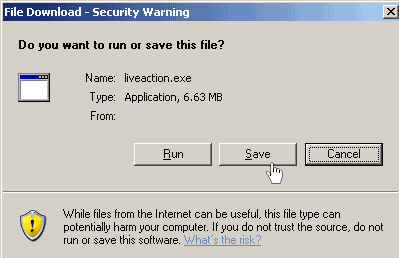 |
|
| 4. The download box will display "Download Complete" when it is finished. Click on "Close." |
|
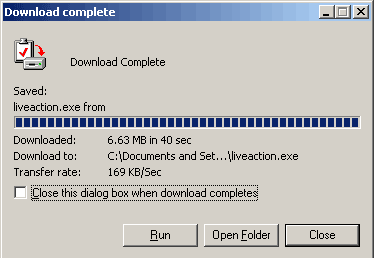 |
|
| 5. Go to the location where you saved the online poker games file and double-click on the CardPlayClub icon. |
|
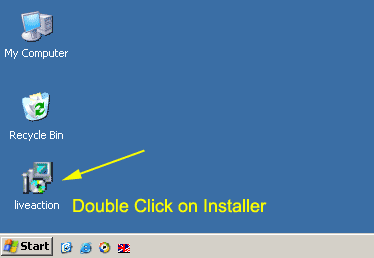 |
|
| 6. Double click on the Install Icon. The InstallShield Wizard will start and prepare you for the download. Click on "Next" to continue the software installation. |
|
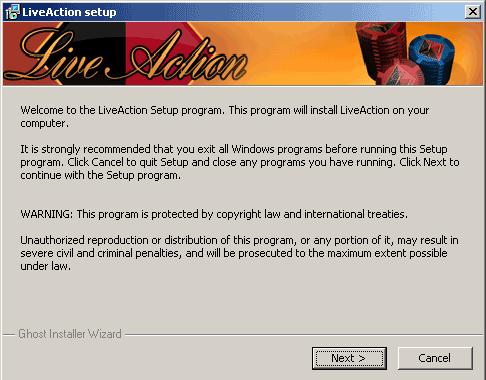 |
|
| 7. The next screen will ask you where to save the folder. The standard location is your Program Files folder. Click "Next" if you want to accept this location or choose "Browse" and create a different location. |
|
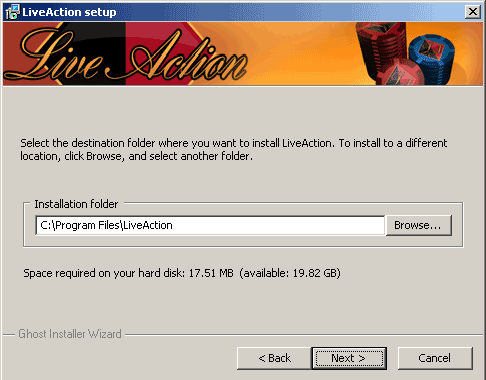 |
|
| 8. The final screen will indicate the online poker games software is downloaded. Click on "Finish" |
|
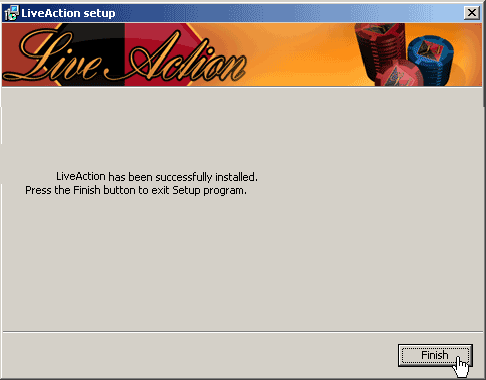 |
|
| That's it! You should now have a The Card Room icon shortcut on your desktop. Double-click the icon and play free poker games or real money games anytime at our Card Room. |
|
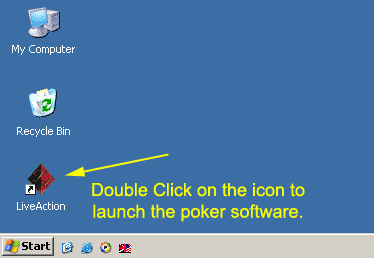 |